ExpressVPN is one of the best VPN angent in China.If you don’t realize ExpressVPN,you can check this ExpressVPN review article by VPNBAIKE:ExpressVPN Review for 2022:Best VPN for China! If you will travel to China,study in China or work in China,VPNBAIKE think it’s a good choice for you.As you know,Alipay and wechat are the most popular payment method in China,ExpressVPN support Alipay payment method in order to meet Chinese demands.If you buy ExpressVPN annually,you will get 65% discount,you can get it back in 30 days unconditional.As the best VPN serve in the world,ExpressVPN supports multi devices.Today VPNBAIKE will show you how to setup ExpressVPN client on iPhone in 5 minutes.
This tutorial guide will walk you through the steps to set up ExpressVPN version 6.x for Windows on your PC or laptop.
Please note that this app requires Windows 7, Windows 8, Windows 10, or later versions of Windows.
If you don’t have a ExpressVPN account,you can get a ExpressVPN account firstly.If you want to have it,get it right now.
Download the app
Open the Welcome Email you received when you signed up for ExpressVPN. Click the link in the email.

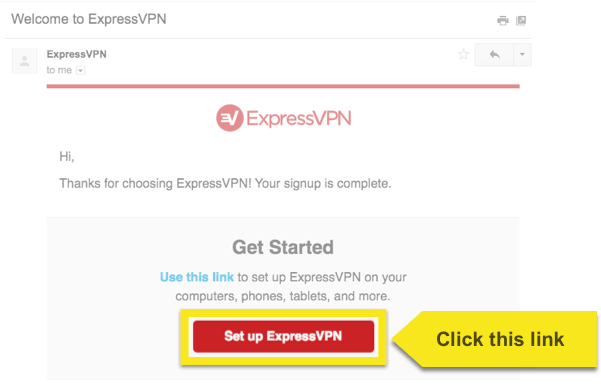
If you can’t find the link, log in to your account here.
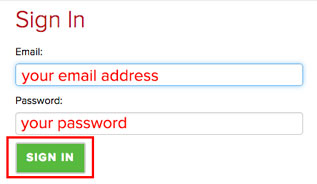
Once you’ve clicked the link in the welcome email or logged in to the website, click on Set Up ExpressVPN on the Active Subscriptions page. This will take you to the Downloads page.
Click on the Windows section, then click on the Download button for Windows 7, 8, 8.1, and 10 to start downloading your app.
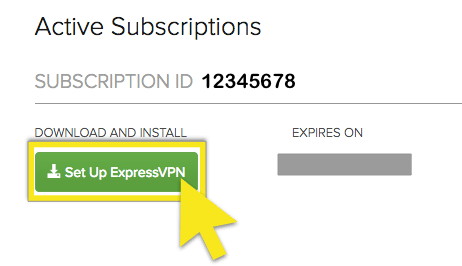
Do not close the window! You will need it for the next step.
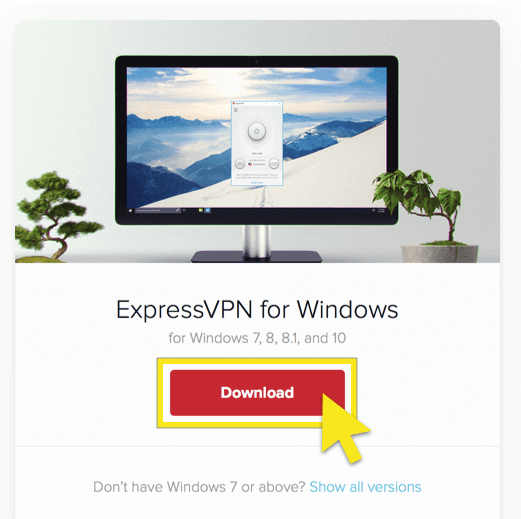
Install the app
Locate and double-click on the download file on your computer.
The setup process will begin with this Welcome screen. Click Install.
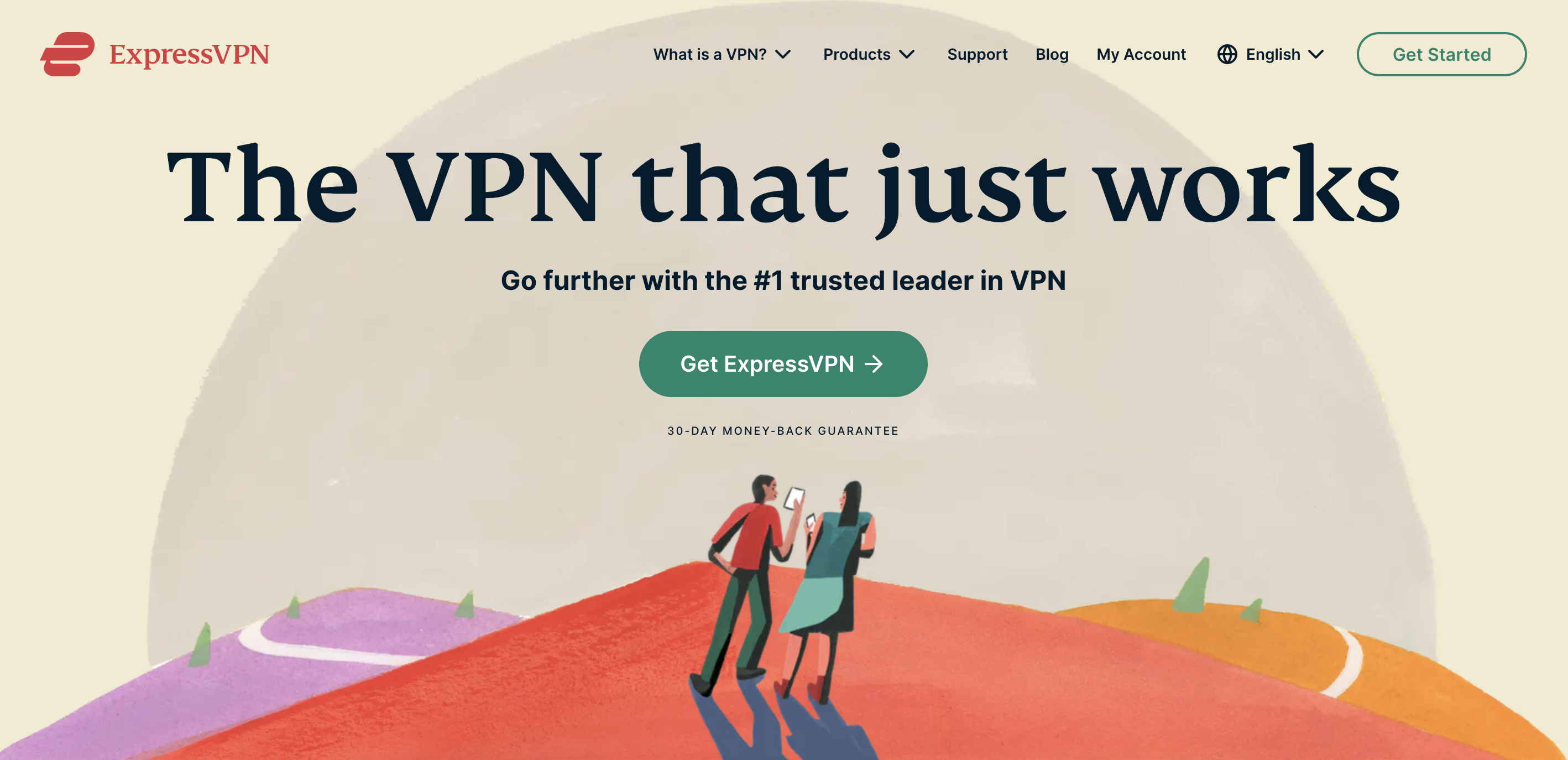

Get your activation code
In order to use ExpressVPN on your Windows computer, you will need your activation code. Let’s copy it to your clipboard.
To copy your activation code to the clipboard, click the copy code icon in the top right corner of the box containing the code. You will be asked to provide it later.
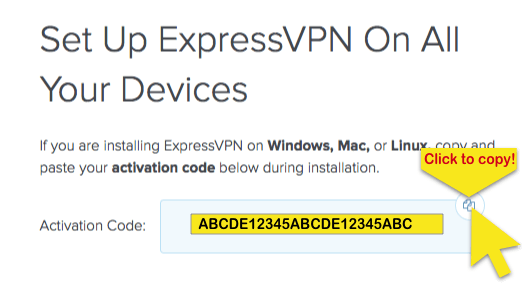
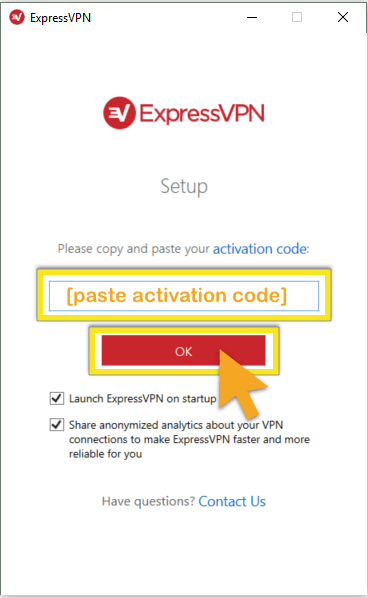
Set up ExpressVPN
On the ExpressVPN Setup screen, paste your activation code. This is the code you found earlier. You can paste it by pressing Ctrl + V, or right-clicking the rectangular field and clicking Paste. Then click OK.
You can also choose to anonymously share analytics about your VPN connections to help ExpressVPN optimize your service. Check or uncheck the box as you wish. ExpressVPN does not collect your private data and anonymizes it before it reaches ExpressVPN servers.

When the activation is complete, you will see a “Success!” screen. Click Start using the app.Congratulations! You are now ready to access ExpressVPN’s vast network of server locations.

Connect to a VPN server location
To connect to a VPN server location, click the ON Button. By default, ExpressVPN will suggest the location that provides the most optimal experience for you, called Smart Location.
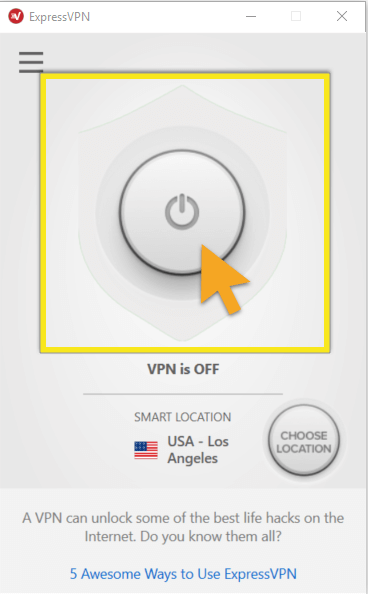
Choose a different VPN server location
To choose a different VPN server location, click on CHOOSE LOCATION to access the list of VPN locations.
To connect to a server location, click on it, then click the ON Button. Alternatively, you can connect by double-clicking the location.
The list of VPN locations features three tabs: Recommended, All, and Favorites.
The Recommended tab shows you ExpressVPN’s top picks for you to connect to.
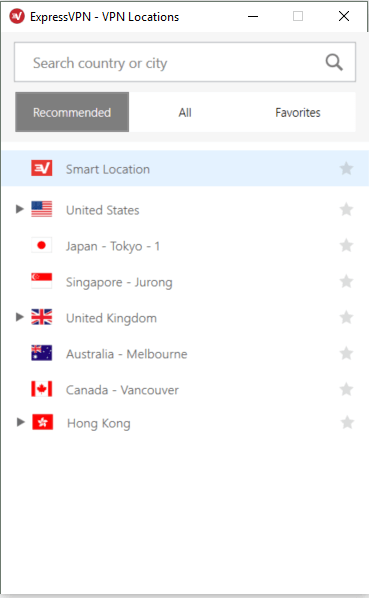
Once you see the VPN is ON message on the app screen, you can begin surfing with freedom and security!To disconnect from the VPN server location, click the ON Button while the VPN is on.
Note: a single ExpressVPN subscription can be used simultaneously on three devices, regardless of platform.
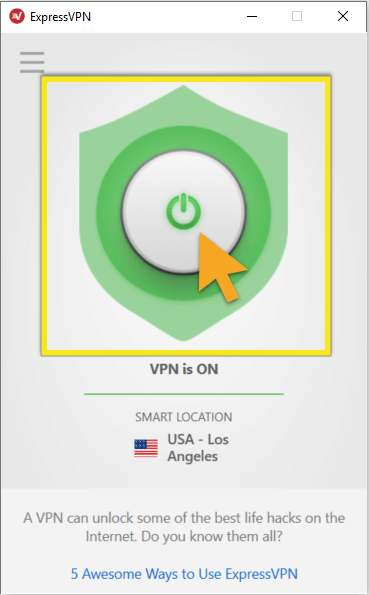
As you know,ExpressVPN is famous for its’ speed and stable features.Although it’s more expensive than others,you get what you pay for. If you have doubt about ExpressVPN,you can try it for 30 days.ExpressVPN provides for you 30 Day Money Back Guarantee,you have enough time to test it from all aspects.
If you think ExpressVPN isn’t your choice,and you can check this VPN direction written by VPNBAIKE:BEST VPNS FOR CHINA 2017.